Answering the Top FAQs on USB Interface Camera
1. What is a USB interface?
The Universal Serial Bus (USB) is a standard interface between peripheral devices, including keyboards, mice, and USB host controllers, typically a computer or embedded systems, for transferring data and power. USB interface is known for its ease of use, hot-plugging (the ability to connect and disconnect devices without restarting the host device), and its ability to power low-power devices directly from the port.
2. What are the types of USB connectors?
The USB connector types are:
- Type-A: The Type-A USB connector, commonly called a standard A connector, is flat and rectangular.
- Type-B: The main use of Type-B connectors is to connect peripheral devices to the host device.
- Mini and Micro USB: For portable electronics, the mini and micro USB connectors are utilised.
- Type-C: The Type-C connector is a reversible connector. It also provides a bi-directional power supply, which means you can charge the phone from the computer and vice versa. Additionally, its data transfer rates are higher than those of other USB connector variants.
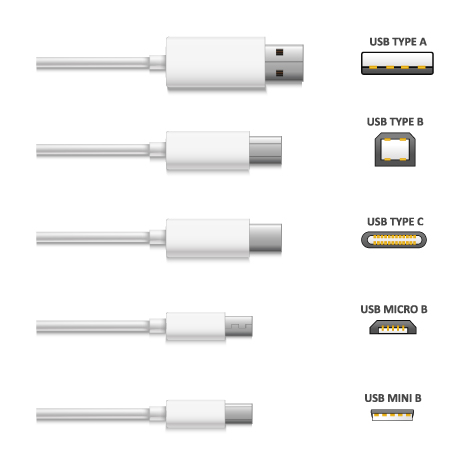
3. What are the USB versions and their speeds?
The common types of USB versions are
| USB Versions | Max speed | |
|---|---|---|
| USB 4 2.0 | - | 80 Gbps bidirectionally & 120 Gbit/s asymmetrically |
| USB 4 | - | 20 Gbps |
| USB 3.2 | USB 3.2 Gen 2x2 | 20 Gbps |
| USB 3.1 | USB 3.1 Gen 1 | 10 Gbps |
| USB 3.2 Gen 1 | ||
| USB 3.0 | USB 3.1 Gen 1 | 5 Gbps |
| - | USB 3.2 Gen 1 | - |
| USB 2.0 | - | 12 Mbps |
| USB 1.0 | - | 1.5 Mbps |
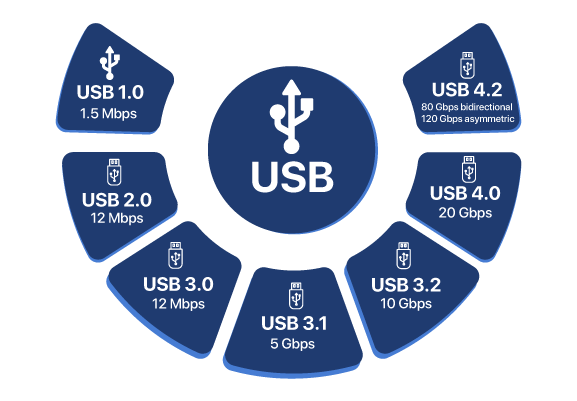
4. What is the maximum supported cable length for USB?
USB 2.0: Supports up to 5 meters without a hub or repeater.
USB 3.0/3.1: The recommended maximum distance is 3 meters, but it can be extended using active repeaters or optical USB extenders for longer distances.
To choose the right standard for your application, read our blog https://www.e-consystems.com/blog/camera/technology/usb-2-0-vs-usb-3-0-choosing-the-right-standard-for-your-application/.
5. What is USB camera?
A USB camera connects to a host via the USB interface. It typically follows standard protocols like UVC (USB Video Class), allowing plug-and-play operation without custom drivers. The camera captures video or still images and transmits the data digitally over the USB cable to the host for processing or display.
6. Can I use an external power source with a UVC USB 2.0 camera?
Yes, you can connect the UVC USB 2.0 camera to a PC or development kits to power and use the camera.
However, Sony Pregius is also a series of CMOS image sensors. It has a global shutter pixel technology based on Sony's low-noise CCD construction.
To know the applications of UVC cameras, read our blog What is a UVC camera? What are the different types of UVC cameras? - e-con Systems
7. How can I change the resolution and framerate in the USB camera?
Most USB cameras allow you to change resolution and frame rate through compatible camera applications or driver utilities. For e-con Systems® cameras, you can use our e-CAMView (Windows) or QtCAM (Linux) applications. The e-camView and QtCAM applications are sample applications used to view the camera preview and fine-tune image controls.
To download e-camView applications, click e-CAMView: UVC & USB Camera Software for Windows, and to download QtCAM applications, click QtCAM: Best Linux Camera App & Webcam Software for Ubuntu.
8. How is the USB camera's strobe function used to switch off external flashlights?
In USB cameras, the strobe function is a special output signal from the camera that indicates the exact timing of image capture (exposure start or exposure active period).
The strobe signal can be used to control external flashlights (LEDs) efficiently. To save energy, the external light is turned off prior to capture. A strobe signal, or high pulse, is sent through a GPIO pin by the USB camera when it is ready to capture a frame or during exposure. This strobe signal activates the flashlight exactly when needed, just during the exposure time. After the frame capture is completed, the strobe signal goes low, and the external flashlight is turned off immediately.
9. How do I activate the strobing in the USB camera?
Activating the strobing function is specific to each camera and depends on the sensor used. Refer to the camera's technical documentation for detailed instructions on enabling strobing.
To learn how to enable the strobe function in a camera, read our blog What is strobe function in a camera? How to enable strobe in e-con’s 13MP USB cameras? - e-con Systems
10. Does e-con Systems' USB 3 camera trigger automatically when there is activity in the field of view?
e-con Systems' USB 3 cameras operate in an always-on mode, continuously transmitting frames when stream start commands are provided. For automated triggering, an external or internal trigger is required. The camera can also be customized based on specific application needs.
To know about the Trigger Modes available in See3CAMs (USB 3.0 Cameras), read our blog Trigger Modes available in See3CAMs (USB 3.0 Cameras) - e-con Systems.
11. How can I stream an e-con Systems’ USB color camera using a handheld device like an Android phone?
e-con Systems offers a custom application called Webeecam, an Android USB Camera App. This application is used for connecting an external USB webcam to an Android phone/tablet to capture high-resolution images or record videos.
To download Webeecam application from the Google play store, click Webeecam - Android USB Camera App
12. What are the benefits of interfacing e-con System's USB cameras with MATLAB?
Real-time data acquisition : MATLAB can directly acquire images and video streams from USB cameras, enabling real-time analysis and processing.
Rapid prototyping : Developers can quickly prototype and test their image processing and computer vision algorithms with live data, accelerating the development process.
Flexible development : MATLAB provides a user-friendly and flexible development environment, equipped with extensive libraries and toolboxes for image processing and computer vision.
Cross-platform compatibility : MATLAB support USB cameras work on Windows, macOS, and Linux.
13. Are e-con systems’ USB 3.2 cameras backward compatible?
Yes, e-con system's USB 3.2 cameras are backward compatible with USB 2.0. However, it is important to note that not all of our camera products support both USB 3.2 Gen 1 and USB 2.0.
14. Which operating systems does the USB camera support?
The USB camera supports operating systems such as Windows, Linux, Android, and other cross-platform systems, such as ARM.
15. Can the e-con System's USB camera stream in LabVIEW and the Ni MAX app?
Yes, the USB camera can stream in LabVIEW and the Ni MAX app.
16. How can I use e-con Systems' USB cameras in LabVIEW?
To use the e-con Systems’ USB cameras in LabVIEW, follow the below steps:
- 1. Connect your camera to your PC.
- 2. Open > LabVIEW > New project > Blank VI project.
- 3. Right-click on the block diagram, where you can find multiple functions that can be dragged and dropped on the screen.
- 4. Drag and drop the Vision Acquisition block from the Vision Express tab under the Vision and Motion function.
- 5. Click Next and select the acquisition type based on your requirement.
- 6. Select the image-saving path in the next step by enabling image logging.
- 7. Click Next and enable UVC controls for changing the image parameters.
- 8. Click Finish.
- 9. Right-click each control and select Create Control to adjust the values, if necessary.
- 10. Click Run to acquire the images and stop the acquisition once complete. You can find the images saved in the path you have provided.
To know more about NI’s LabVIEW and NI’s Max app with the USB camera, please read our blog, read our blog How to use e-con Systems’ USB cameras in LabVIEW and the NI MAX app - e-con Systems.
17. Can I use GStreamer with the e-con Systems’ USB camera?
Yes, You can use the USB cameras in the GStreamer application. Below is an example of a GStreamer command to stream 1080p resolution at 60fps in both UYVY and MJPEG format.
Command used to test GStreamer application:
gst-launch-1.0 v4l2src ! "video/x-raw, format=(string)UYVY, width=(int)1920, height=(int)1080, pixel-aspect-ratio=(fraction)1/1, framerate=(fraction)60/1" ! videoconvert ! fpsdisplaysink video-sink=xvimagesink sync=false -v
gst-launch-1.0 v4l2src ! "image/jpeg, width=1920, height=1080, framerate=60/1" ! jpegdec ! videoconvert ! fpsdisplaysink video-sink=ximagesink sync=false -v
18. Can I check if the camera is in HDR mode via Linux in a USB camera?
To use our camera on the Linux platform, we provide the QtCAM application for x86 Platform. The QtCAM application is available for Ubuntu 14.04, Ubuntu 16.04, Ubuntu 18.04, and Ubuntu 20.04 versions https://www.e-consystems.com/launchpad-instructions.txt. In the QtCAM application, you can access the UVC extension settings.
To download the QtCAM application for using a USB camera via Linux, click QtCAM: Best Linux Camera App & Webcam Software for Ubuntu.
19. 19. How can I save i-HDR settings in the camera module even when power is turned off?
To save the configurations of the camera permanently to the camera module, please follow the methods below.
- Firmware customization -- The firmware customization can be done by customizing the camera's firmware to the particular configuration you have chosen. This would help you permanently save the configuration of the camera module even when it is turned off.
- Application -- You can write the configuration to the application you have chosen to stream the camera. For example, you can use OpenCV or any third-party streaming application to stream the camera with the configuration. The camera will revert to its default configuration after each disconnect unless firmware is customized.
20. How can I disable the HDR functionality to run tests with a USB camera?
The standard UVC controls can be accessed using the V4l2-ctl application, whereas the HDR functionality falls under Extension Unit (EU) controls, as some USB cameras include additional features beyond standard UVC controls. Since these controls are not commonly included in standard UVC settings, they must be accessed through the HID device node.
21. Can I use the RGB portion of the USB_RGBIRD camera?
Yes, the USB_RGBIRD camera is provided with the control to enable the RGB-only mode to enable the RGB-only streaming.
21. Can I use the RGB portion of the USB_RGBIRD camera?
In photomicrography (the process of capturing pictures under a microscope), a USB monochrome camera is essential for obtaining high-resolution, high contrast, and artifact-free imaging.
Its main contributions are:
1. High Sensitivity and Fine Detail Capture:
Monochrome cameras have no Bayer color filter array (no red, green, or blue filters on the pixels), meaning all incoming light is directly captured by the sensor.
This results in higher sensitivity (better low-light performance) and sharper images, crucial when capturing faint biological or material samples under a microscope.
2. Superior Image Quality for Scientific Imaging
Monochrome cameras produce true grayscale images without the interpolation artifacts (demosaicing errors) found in color cameras.
This is essential for:
- Cell structure imaging
- Histology (tissue imaging)
- Crystal or material analysis
- Fluorescence microscopy (where signal intensity is more important than color)
3. Enhanced Signal-to-Noise Ratio (SNR)
The SNR significantly rises when a colour filter is not used.
In photomicrography, especially at high magnifications, reducing noise is critical to observing fine textures and minute details.
4. Specialized Wavelength Imaging
Monochrome USB cameras are best for:
- Fluorescent dyes (imaging specific wavelengths like UV, Green, Red)
- NIR (Near-Infrared) imaging
Since there's no color filter blocking parts of the spectrum, the camera can more efficiently capture specific wavelengths required for specialized microscopy techniques.
5. Easy Integration and Data Handling
USB interface allows easy connection to PCs, embedded boards, or lab equipment.
It supports real-time streaming, saving images/videos, and post-processing using common software platforms (like ImageJ, MATLAB, or custom microscope control software).
23. Does a USB monochrome camera capture a speckle pattern?
Yes, the USB monochrome camera can absolutely capture a speckle pattern — in fact, it's often preferred for that purpose.
The reason why monochrome cameras work well is mentioned below:
- No color filter in photomicrography for fluorescence imaging, color accuracy: Monochrome sensors don’t have a Bayer filter (RGB pattern), so they record the full intensity of the light at each pixel, making them more sensitive and better for capturing fine interference details like speckle.
- Higher resolution for speckle detail: Because each pixel directly contributes to the image (not interpolated from neighbors), the resulting speckle pattern image is sharper and more accurate.
23. Does a USB monochrome camera capture a speckle pattern?
To find the perfect camera, take care of the following points:
The reason why monochrome cameras work well is mentioned below:
- Resolution and image quality : Accurate analysis and interpretation depend on a camera's capacity to preserve image fidelity and catch minute details. In order to reduce any aberrations or distortions that can degrade the image quality, it is also crucial to make sure that alignment and focus are correct.
- Low-light sensitivity : Clear images can be captured in low light using cameras with high ISO capability, low-noise sensors, and appropriate lighting techniques.
- Speed and responsiveness : Specialised methods such as time-lapse photography or high-speed imaging in a camera can successfully capture the desired details of microscopic subjects while freezing motion.
- Color accuracy : Color accuracy is highly important when using photomicrography for fluorescence imaging. A realistic depiction of colours in photomicrographs can be achieved by adjusting the camera's settings and applying color correcting techniques.
- Data transfer and storage : To handle massive amounts of high-resolution image data, cameras prioritise reliable data management solutions, such as high-capacity storage devices, effective data transfer protocols, and well-structured file systems.
25. Does the USB camera support audio recording, and what video formats (H.264/H.265) are available for uploading?
Yes, e-con system's camera supports audio recording. The support for audio recording and video formats depends on the specific camera model.
26. Does the USB 3 camera support macOS?
Yes, e-con Systems' cameras do support macOS. However, customization is required to access all features of cameras.
27. Is there a possible way to use two or multiple USB cameras simultaneously using e-CAMView software?
Yes, multiple cameras can be used with e-CAMView software by enabling multiple instances of the application. Each camera can be selected in its respective application instance.
28. How does it benefit embedded vision applications?
1. Easy Integration
Standard Interface : USB is a widely supported, standardized interface across almost all embedded platforms (Raspberry Pi, NVIDIA Jetson, Qualcomm boards, etc.).
UVC Compliance : Many USB cameras are UVC-compliant, meaning minimal or no driver development is needed.
2. Ecosystem and Tool Support
USB cameras are compatible with many existing vision libraries and frameworks like OpenCV, ROS (Robot Operating System), and TensorFlow Lite on embedded devices.
3. Reduced Development Time
No Complex MIPI/CSI Tuning: Unlike raw sensor interfaces (MIPI CSI-2), USB cameras often have an onboard ISP (Image Signal Processor) that handles tuning, color correction, exposure, etc.
4. Flexibility and Portability
- Cable Length : USB cables can be extended up to 5 meters (and more with active hubs) without significant signal degradation, which is useful for flexible placement.
- Hot Pluggable : USB cameras are hot pluggable, meaning they can be plugged in and out without restarting the host device.
5. Power Supply Over Cable
Most USB cameras can be powered straight from the USB port; thus, no external power supply is required.
29. What standards and compliance do the USB camera meet?
USB cameras comply with key industry standards to ensure performance, safety, and compatibility. They support USB 2.0, 3.0, or later and follow the USB Video Class (UVC 1.1/1.5) protocol, enabling plug-and-play functionality across major operating systems without the need for additional drivers. The cameras are certified with CE for compliance with EU safety and environmental regulations, FCC Part 15, Class B for electromagnetic interference control in the U.S., RoHS for restriction of hazardous substances, and REACH for safe chemical use in manufacturing.



 Mr. Thomas Yoon
Mr. Thomas Yoon +82-10-5380-0313
+82-10-5380-0313







