AI-embedded applications require power-efficient, high-resolution cameras capable of real-time responsiveness. Upgrading your existing e-con camera with NVIDIA JetPack™ 6.2 offers a powerful solution, unlocking its full potential and significantly enhancing performance. This article simplifies the upgrade process—even for users with limited experience.
Powerful AI-embedded applications, with their multitasking capabilities and sophisticated software, often strain camera systems, leading to power management challenges and reduced responsiveness. NVIDIA’s Jetpack 6.2’s new feature on the NVIDIA Jetson Orin Nano™ and NVIDIA Jetson Orin™ NX SoM addresses these challenges, optimizing the power supply and enabling your camera to run significantly longer.
This article explores NVIDIA JetPack 6.2, highlighting the key advantages of upgrading for improved power management and efficient AI task execution.
What’s New in NVIDIA JetPack 6.2?
NVIDIA JetPack 6.2 introduced Super Mode, a transformative feature for the Jetson Orin Nano and Jetson Orin NX SoM. This update unlocks enhanced power modes: a 25W mode and uncapped MAXN SUPER mode for the Jetson Orin Nano™ SoM and NX SoM.
Key Benefits of JetPack 6.2
Let’s see the benefits of using new power modes with NVIDIA JetPack 6.2 on the Jetson Orin Nano and Jetson Orin NX SoM.
- Enhanced power management: Expanded power modes allow the camera to adjust power consumption as needed, dynamically benefiting multitasking AI-embedded applications by reducing the power requirement.
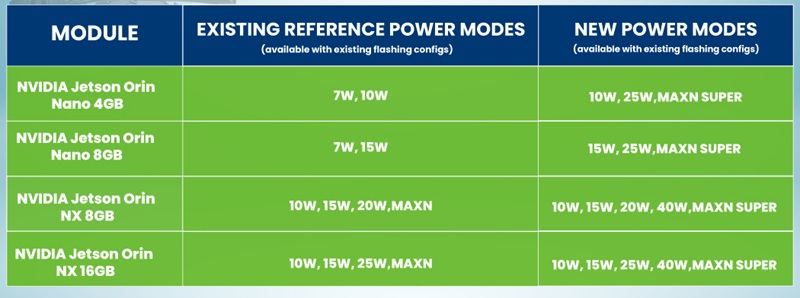
Figure 1: New reference power modes on Jetson Orin Nano and Jetson Orin NX SoM (Source – NVIDIA)
- Improved Higher Frame Rate Processing: The increased bandwidth and AI computing of existing SoM enables the camera to process more frames per second, crucial for high-speed AI applications.
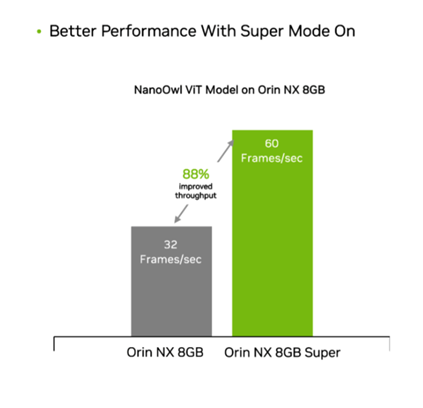
Figure 2: Increased Frame rate on Orin NX 8GB with Super Mode (Source – NVIDIA)
- Reduced inference time: The super mode facilitates faster processing of complex scene data, thereby reducing inference latency and enhancing real-time AI performance.
The image shown below displays the output screen, which shows real-time object detection using our See3CAM_CU81 camera with the NVIDIA Orin™ Nano module in Super Mode, running the YOLOv8 model in a more complex scene.
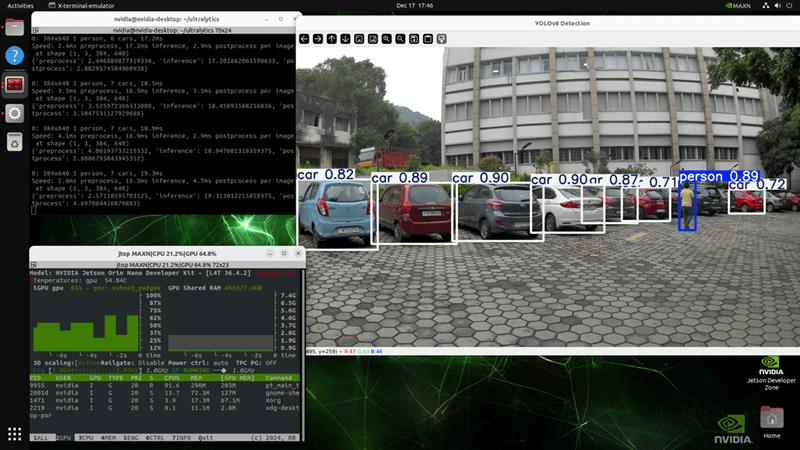 Figure 3: Test image showing real-time object detection
Figure 3: Test image showing real-time object detection
To see the demonstration of the e-con camera with the Super Mode with NVIDIA JetPack 6.2, check out our blog Make your existing NVIDIA® Jetson Orin™ devices faster with Super Mode – e-con Systems.
Now that you know the key features of NVIDIA JetPack 6.2, let’s look at the procedure for upgrading your existing camera to JetPack 6.2.
What Are the Steps to Upgrade Your Camera System?
You can easily upgrade to NVIDIA JetPack 6.2 with your existing camera setup. In this article, you’ll see two upgrade scenarios:
-
Upgrading from Jetpack 6.0 to Jetpack 6.2
If you are upgrading from JetPack 6.0 or if you have upgraded the econ’s camera from NVIDIA Jetpack 6.0 to NVIDIA Jetpack 6.1 using our blog How to Upgrade Your Camera to NVIDIA® JetPack 6.1 and Why it matters?, you’ll need to follow the Upgrading From Jetpack 6.0 to Jetpack 6.2 section.
-
Upgrading from Jetpack 6.1 to Jetpack 6.2
If you are upgrading Jetpack for the below-listed products, follow the Upgrading from Jetpack 6.1 to Jetpack 6.2 section.
Upgrading From Jetpack 6.0 to Jetpack 6.2
Step 1. Setting Up the Environment
First, set-up the required environment variables for building the binaries.
The commands and output messages in this article are color-coded for clarity, as listed in the table below.
| Color | Notation |
| Blue | Commands running in Development PC |
| Red | Commands running in Jetson Board |
| Green | Output messages in the Jetson Board |
| Purple | Adding patch file source Manually |
Table 1: Color Notation
Note: Please download your product developer guide manual from e-con’s Developer Resources and follow the build commands given in the Setting Up Environment section in the developer guide manual for setting up the environment..
Step 2. Downloading the Requirements
After setting up the environment, you’ll need to download the requirements using the links provided in the following table on your Linux-based system for upgrading to JetPack 6.2.
| Prerequisites | Download link |
| Bootlin Tool chain | Bootlin Toolchain Sources, 2020.08-1 |
| L4T Jetson AGX Orin™, Orin Nano™, Orin NX driver Package | Driver Package (BSP) |
| L4T Jetson AGX Orin™, Orin Nano™, Orin NX sample Rootfs | Sample Root Filesystem |
| Driver Package source | Driver Package (BSP) Sources |
| e-con product’s JetPack 6.0 release package | Download from the e-con’s Developer Resources Website using your Login Credentials. |
Table 2: Prerequisites
Note: You should ignore all the download links provided in the developer guide manual.
To download the e-con product’s release package, please refer to the Release Notes or FTP Deliverables to access the package login credentials, as shown below for reference.
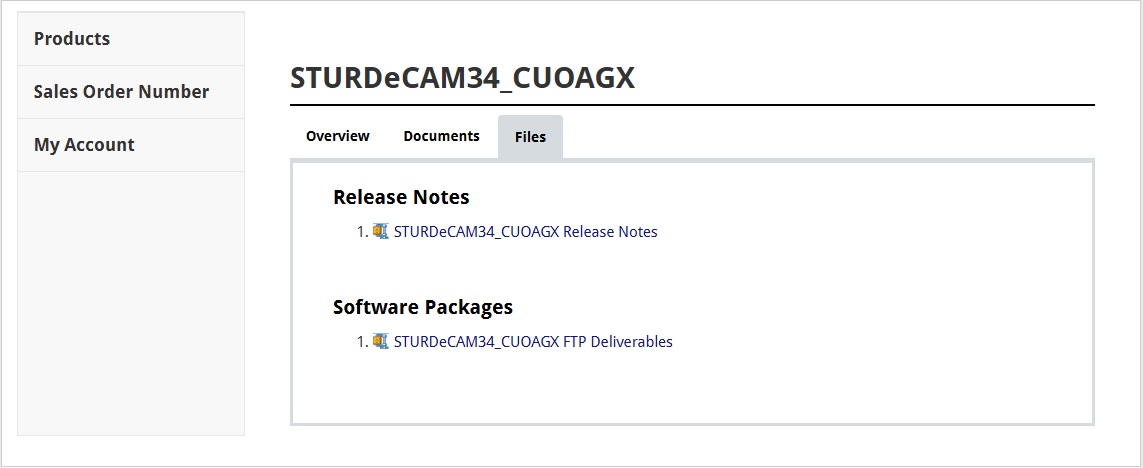
Figure 4: Camera Product Package Login Credentials Details
In the Release Notes document, you can view the login credentials for accessing the package. Then, after entering the login credentials, you can view the camera product packages as a reference image shown below.
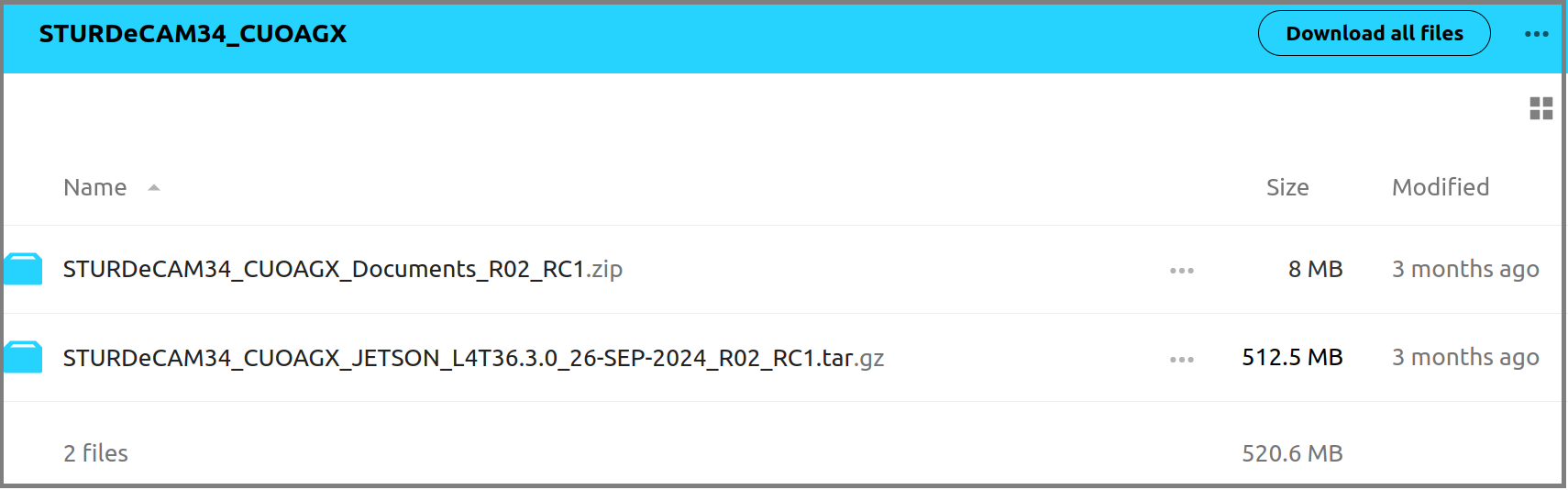
Figure 5: Camera Product Document and Package Details
Step 3. Extracting and Preparing L4T
After downloading the NVIDIA® source files and e-con Systems® product’s release package, you’ll need to extract and organize them on the Linux-based system to build the binaries by following the developer guide manual. Please note that the building commands are documented for JetPack 6.0. When executing these commands, you must replace the downloaded file name of JetPack 6.2 with JetPack 6.0 and 6.1. You can refer to the correct name of JetPack 6.2 from the table below.
| NVIDIA Package | JetPack 6.0 | JetPack 6.1 | JetPack 6.2 |
| BootlinTool chain | aarch64–glibc–stable-2022.08-1.tar.bz2 | aarch64–glibc–stable-2022.08-1.tar.bz2 | aarch64–glibc–stable-2022.08-1.tar.bz2 |
| L4T Jetson AGX Orin™, Orin Nano™, Orin NX driver Package | Jetson_Linux_R36.3.0_aarch64.tbz2 | Jetson_Linux_R36.4.0_aarch64.tbz2 | Jetson_Linux_R36.4.3_aarch64.tbz2 |
| L4T Jetson AGX Orin™, Orin Nano™, Orin NX sample Rootfs | Tegra_Linux_Sample-Root- Filesystem_R36.3.0_aarch64.tbz2 | Tegra_Linux_Sample-Root- Filesystem_R36.4.0_aarch64.tbz2 | Tegra_Linux_Sample-Root- Filesystem_R36.4.3_aarch64.tbz2 |
| Driver Package source | public_sources.tbz2 | public_sources.tbz2 | public_sources.tbz2 |
Table 3: JetPack 6.0, 6.1 and 6.2 File Names
Step 4. Extracting the Release Package
After extracting the NVIDIA package, you should extract the e-con’s release package.
You can view the e-con’s extracted release package as a reference image shown below.
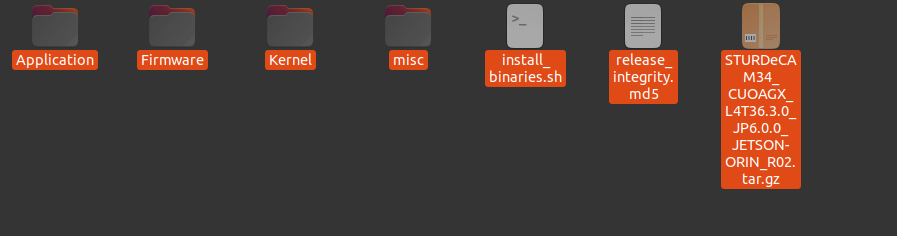
Figure 6: e-con’s Release Package Files
After gathering NVIDIA and e-con Systems® package files in one place, you’ll need to configure the kernel to support your specific camera hardware.
Step 5. Downloading and Configuring the Kernel
Once downloaded, you’ll need to configure the kernel by applying patches from the e-con JetPack 6.0 release package to the NVIDIA JetPack 6.2.
Note:
- Please download your product developer guide manual from e-con’s Developer Resources and follow steps 1 to 4 for the build commands in the Downloading and Configuring the Kernel section.
- For the driver package source, please download it as listed in Table 2 above.
Continue reading the article by providing your company email ID
We respect your privacy. Your email will only be used for content access validation.

Prabu is the Chief Technology Officer and Head of Camera Products at e-con Systems, and comes with a rich experience of more than 15 years in the embedded vision space. He brings to the table a deep knowledge in USB cameras, embedded vision cameras, vision algorithms and FPGAs. He has built 50+ camera solutions spanning various domains such as medical, industrial, agriculture, retail, biometrics, and more. He also comes with expertise in device driver development and BSP development. Currently, Prabu’s focus is to build smart camera solutions that power new age AI based applications.





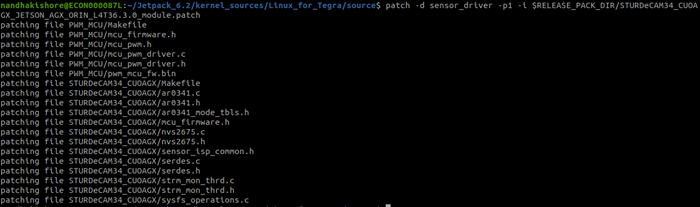

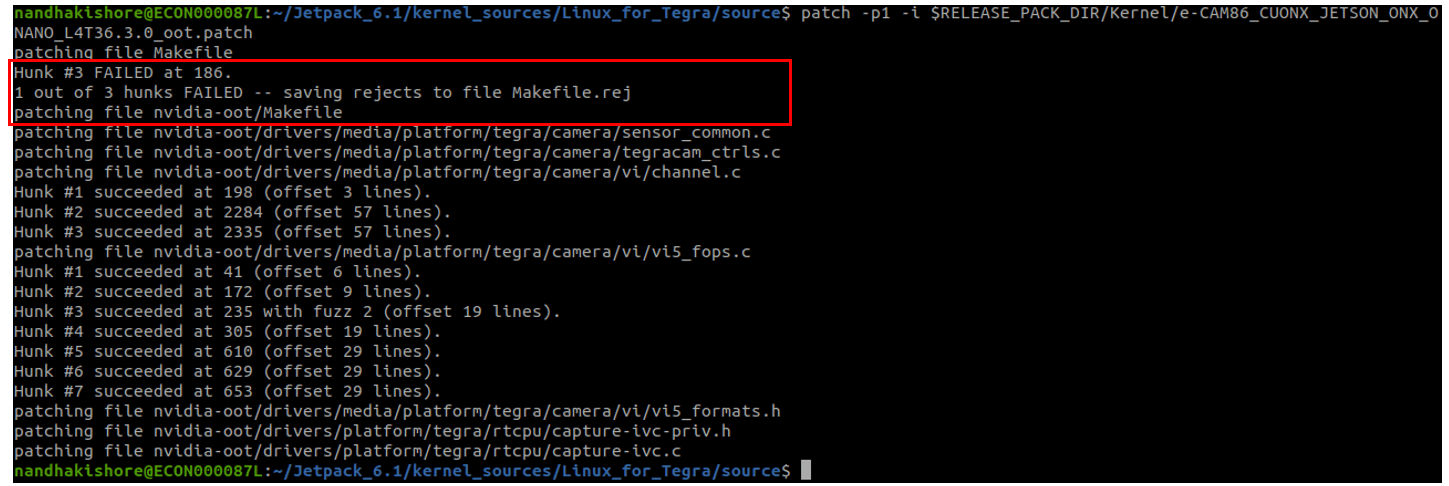
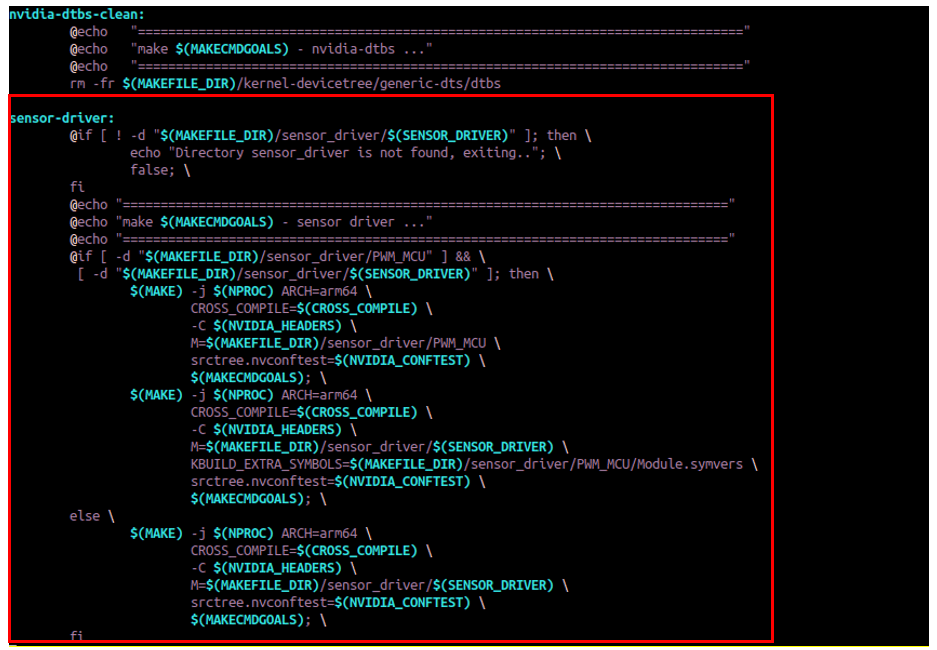 into Kernel Source Makefile
into Kernel Source Makefile
