Setting up an embedded camera for seamless integration with third-party applications can feel like navigating a maze. That’s why e-con Systems has ensured its RouteCAM series of GigE cameras are ONVIF-supported, making them compatible with popular platforms like VLC, ONVIF Device Manager, and Blue Iris.
In this blog, you’ll get a step-by-step walkthrough on how to get started so you can view your camera feed effortlessly and make the most of your RouteCAM setup.
How to Get Started
e-con Systems offers GigE cameras that are ONVIF-supported. Our recommendation is to use this camera with the HappyTime ONVIF application. You can find more details in our Linux application user manuals.
We have also tested it with a few other applications like ONVIF Device Manager, VLC and Blue IRIS. Let’s explore the steps in detail.
Before proceeding with the below steps, make sure your computer IP is set to 192.168.1. series:
For using GigE cameras with ONVIF Device Manager:
Step 1: Download the application, install the .exe and click Allow on any settings if prompted during installation.
Step 2: Open the application if your device is already set to 192.168.1. series, you will be able to view the stream by clicking the Live video option in NVT Window.
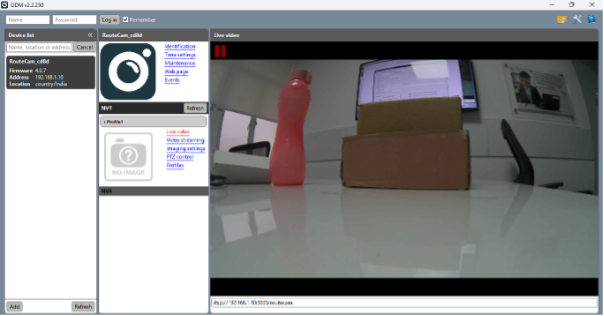 If you have any difficulties, you can select the Add option in the menu below, enter http://192.168.1.10:8000 in the URL box, and click OK.
If you have any difficulties, you can select the Add option in the menu below, enter http://192.168.1.10:8000 in the URL box, and click OK.
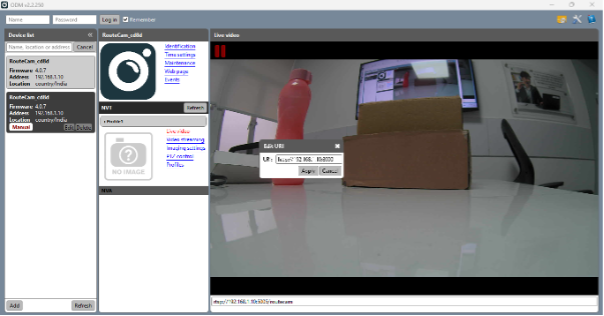 Then, you can view the stream from the camera by selecting the Live video option. If you still face any issues with the camera streaming, make sure the camera is in h.264, which is the supported version by ONVIF. Connect the camera with our default application, RouteCAM viewer, and change the output format to h.264 and try streaming the camera. You can find the steps in our application manuals on how to install and use the camera with RouteCAM viewer.
Then, you can view the stream from the camera by selecting the Live video option. If you still face any issues with the camera streaming, make sure the camera is in h.264, which is the supported version by ONVIF. Connect the camera with our default application, RouteCAM viewer, and change the output format to h.264 and try streaming the camera. You can find the steps in our application manuals on how to install and use the camera with RouteCAM viewer.
Note: It only has limited controls, and most controls are not accessible. You can just view the stream. You can use our Windows-based application, where we have provided all the controls to access the camera. You can also download the Windows application from our developer resource site.
How to Stream the Camera Using VLC
Step 1: Open VLC Media Player
Step 2: Click Media on the left corner of the application and open Network stream
Step 3: Use the camera IP [ rtsp://192.168.1.10:5005/routecam] and click Show More Options, reduce the caching to 200ms and try streaming the camera by clicking the Play button.
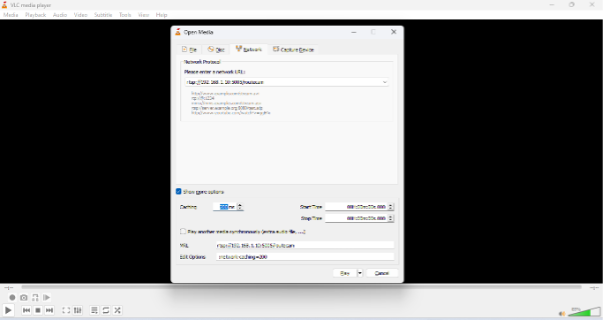 Then, you would be able to view the stream shown in below image.
Then, you would be able to view the stream shown in below image.
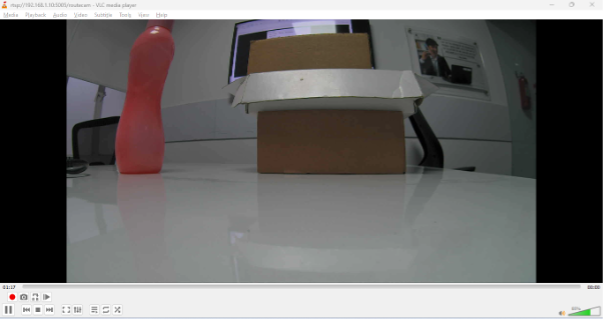 Note: It also has limited controls just for viewing the stream.
Note: It also has limited controls just for viewing the stream.
How to Stream the Camera Using Blue Iris Software
Proceed to the Blue IRIS Software Page to download the same. We have tested with the V5 demo version.
Install it and provide allow controls. Then, select the Demo version while opening it.
Click the + Icon on the Top left (Add camera option), rename it as RouteCAM, and click OK.
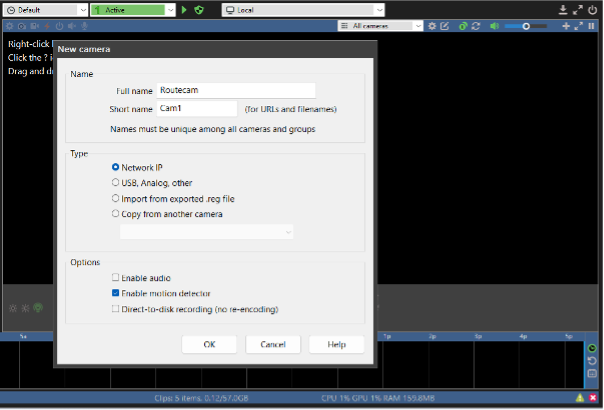 Then, move to the video tab, press Anamorphic force size, select (1920* 1080 ) max rate as 30.00 FPS, and click the Configure… button next to Network IP.
Then, move to the video tab, press Anamorphic force size, select (1920* 1080 ) max rate as 30.00 FPS, and click the Configure… button next to Network IP.
 In the Network IP Configuration window, you can select all the checkboxes in the advanced section and receive the buffer to a maximum of 20.0.
In the Network IP Configuration window, you can select all the checkboxes in the advanced section and receive the buffer to a maximum of 20.0.
Choose the Discovery/ ONVIF port as 8000 and the Media/video/RTSP port as 5005.
Make: Generic/ONVIF
Model: *RTSP H.264/H.265/MJPG/MPEG4
Remove the username and password, as we don’t have one for now.
In the stream profile section, enter main as /routecam, the sub as none, and audio as 64kbps G.711 u-law.
Proceed to the top URL section, select rtsp://, paste 192.168.1.10/routecam and click OK twice to get the stream. Don’t click inspect, which throws some errors (unable to view the stream).
Refer to the below screenshots to view it in detail.
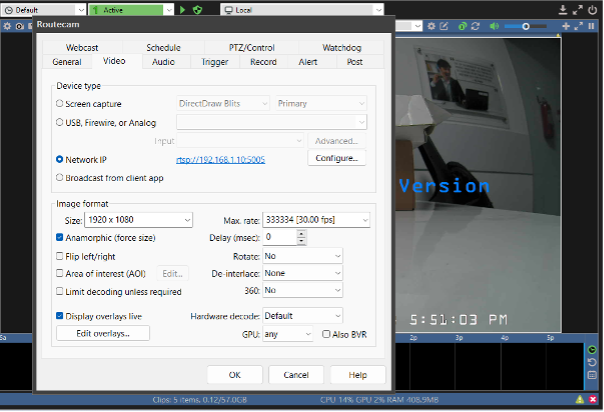
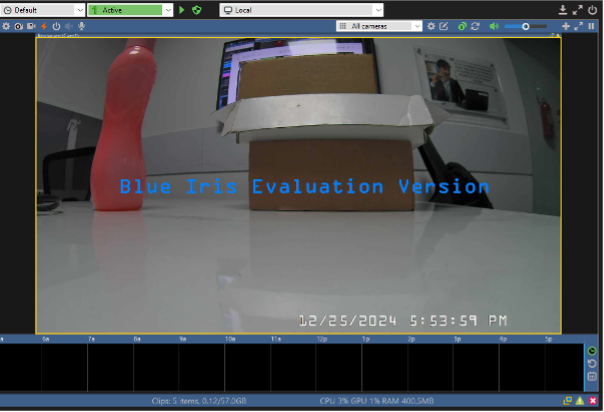
Note: The controls are specified as we had compatibility issues with other options. You can also explore the controls. However, it has limited controls, and some controls may not work, but you can stream the camera perfectly fine.
| Tested cameras and their firmware versions along with ONVIF server versions:
RouteCAM_CU22_IP67 – Firmware: 4.0.7 – 2.32 RouteCAM_CU25_IP67– Firmware: 6.0.7 – 2.32 RouteCAM_CU20 – Firmware: 5.0.1 – 24.06 RouteCAM_CU86_IP67 – Firmware: 9.0.5 – 24.12 |
It is advisable to use the cameras with the above firmware versions or higher for upgraded ONVIF servers.
e-con Systems: A Leader in Embedded Vision
Since 2003, e-con Systems has been designing, developing, and manufacturing OEM cameras for various markets, including those that are ONVIF-supported.
Explore all our GigE cameras.
Use our Camera Selector to see e-con Systems’ full portfolio.
Please write to camerasolutions@e-consystems.com if you need help selecting and integrating the perfect camera into your precision agriculture system.

Prabu is the Chief Technology Officer and Head of Camera Products at e-con Systems, and comes with a rich experience of more than 15 years in the embedded vision space. He brings to the table a deep knowledge in USB cameras, embedded vision cameras, vision algorithms and FPGAs. He has built 50+ camera solutions spanning various domains such as medical, industrial, agriculture, retail, biometrics, and more. He also comes with expertise in device driver development and BSP development. Currently, Prabu’s focus is to build smart camera solutions that power new age AI based applications.





