In the previous article we discussed how to get started with Qt creator for developing Qt applications on eSOMiMX6. In this article, let us understand how to build, deploy and run a Qt application on eSOMiMX6.
Prerequisites
- You must have a Qt Creator configured to cross compile for the eSOMiMX6 devices. Refer Getting Started with Qt Creator on eSOMiMX6.
- A working network connection on the eSOMiMX6 device.
Note: Make sure your PC and the device are on the same network.
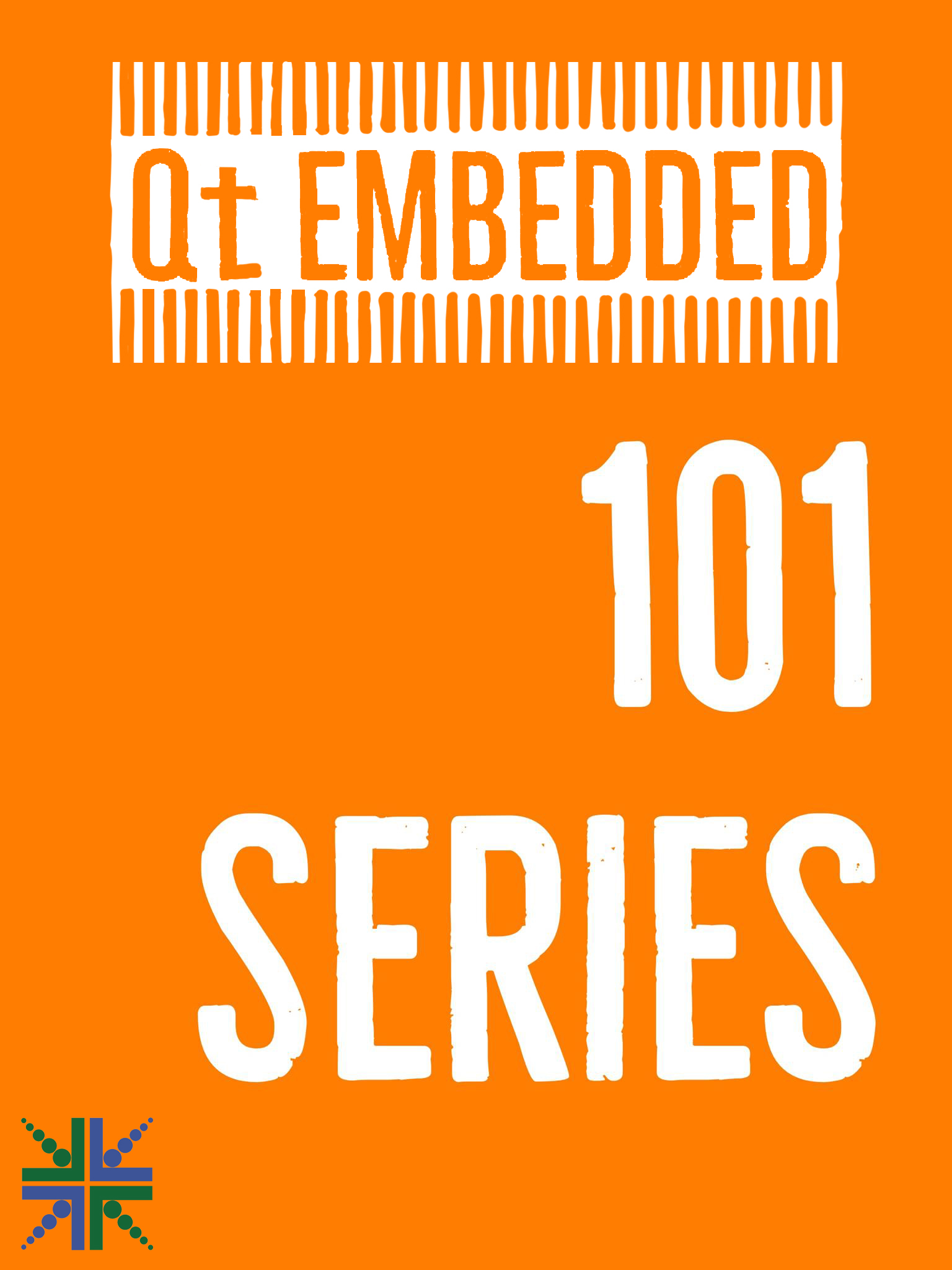 |
Build, Deploy & Run Qt applications On eSOMiMX6 | |
| Qt-QML-Setup-Qt-Creator-Steps Application Guide | ||
| Qt-QML-Build-Deploy-Run-Steps Application Guide | ||
| Qt Basics Samples Package Containing Poky Toolchain | ||
Build
- From the Qt Creator that has been configured, open the application to work with. Please refer our developer site to download Qt samples and cross compiler to build the samples.
- To cross compile the application for eSOMiMX6, select the respective device (e.g. eSOMiMX6) that has been created from the Projects section on the left pane. Please refer our previous article Getting Started with Qt Creator on eSOMiMX6 on how to create a device.
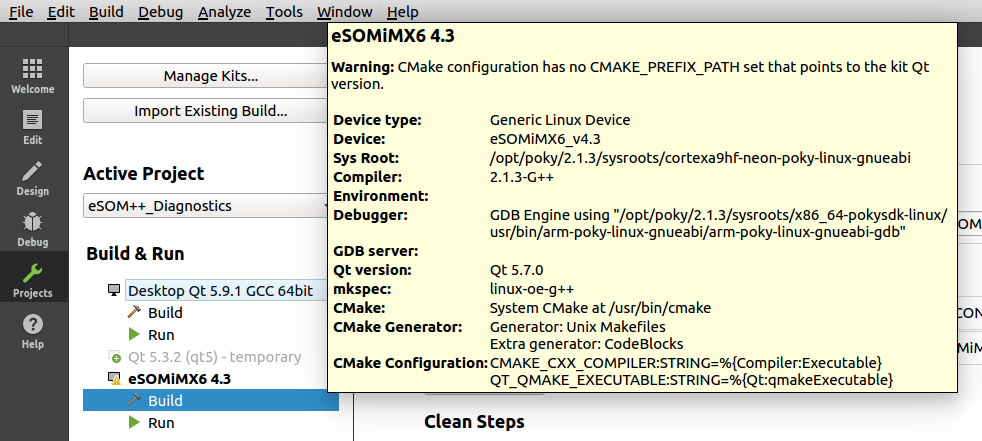
Qt Creator – Build
- Now, switch back to Edit section, right click on the application and choose Build option.
- This will build the application for eSOMiMX6 device.
Deploy
- Right click on the application and choose Deploy option to install the application on eSOMiMX6.
Run
Once the application is deployed on eSOMiMX6, to run the application, right click on the application on the left pane and choose Run option.
Now the application will be running on eSOMiMX6.
Please visit our developer website to download detailed instructions to build, deploy and run a Qt application on eSOMiMX6 devices and sample programs on Qt.
For further assistance and queries get in touch with sales@e-consystems.com
